Image Generation & Transformation with Gemini 2.5 Flash (aka “Nano Banana”)
Gemini 2.5 Flash Image, nicknamed Nano Banana, is Google DeepMind’s newest image generation & editing model. It blends text‑to‑image, multi‑image fusion, character consistency, accurate text rendering, and region‑targeted edits into one fast, affordable workflow. In this post I explain how Nano Banana works, why it’s the best option right now for editors and marketers, and how we wire it into Optimizely CMS via the Epicweb AI‑Assistant.
What exactly is “Nano Banana”?
“Nano Banana” is the friendly name for Gemini 2.5 Flash Image, Google’s state‑of‑the‑art model for:
-
High‑quality text‑to‑image (concepts, scenes, products, mockups).
-
Targeted transformations of existing photos using natural language (no manual masks required for most tasks).
-
Multi‑image blending (combine 2–3 inputs to borrow styles, layouts, or objects).
-
Character & style consistency across a sequence of images.
-
Sharper, more reliable text rendering (posters, UI, labels, signage), a long‑standing pain point in other models.
-
Enterprise access via Gemini API and Vertex AI, including safety features and watermarking.
See It in Action
Whether you're building a multilingual website, crafting product pages, or creating visual stories — the AI Assistant helps you get there faster, with better quality and less effort.
How Nano Banana works (in practice)
You describe the change; the model figures out where and how much to edit.
-
Understand: It analyzes the input(s)—your prompt + one or more images—building a scene graph: subjects, materials, lighting, perspective, and any written text.
-
Locate: From that understanding, it infers the regions that should change (e.g., “replace the sky with sunset clouds,” “put our logo on the mug,” “turn this into a toy‑box figurine”). You don’t usually paint masks.
-
Transform: It synthesizes just the needed pixels and harmonizes them with the untouched areas: matching lighting, shadows, and grain so the edit feels native.
-
Constrain & finalize: Safety filters run, and an invisible watermark is embedded. You get a ready‑to‑ship PNG.
In short: describe → locate → replace → blend. Compared to “regenerate the whole frame,” this approach preserves details you like and saves time.
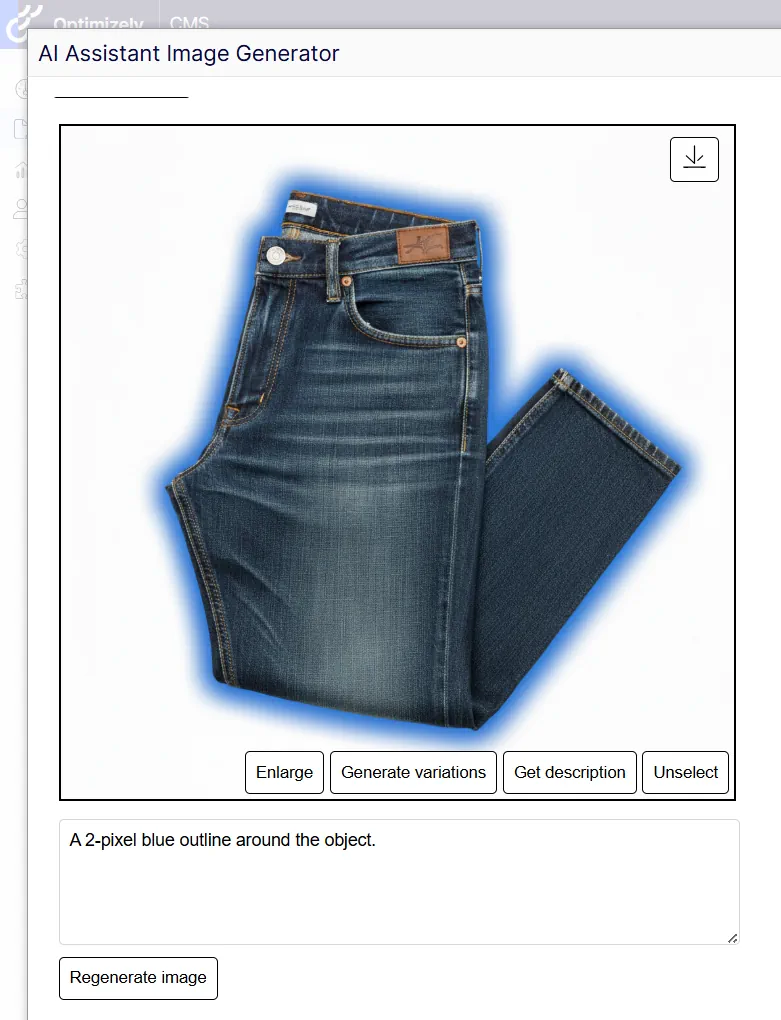
What makes it best‑in‑class today
-
Speed + price/performance: “Flash” tier models deliver quick turnarounds suitable for editorial workflows.
-
Reliable localized edits: Natural‑language, region‑aware changes without fussy masks.
-
Multi‑image fusion: Borrow a product silhouette from shot A, a surface texture from B, and a background from C.
-
Consistent characters/props: Keep the same model, outfit, or mascot across a campaign.
-
Text that actually looks like text: Posters, UI comps, and mock labels land with fewer garbled glyphs.
-
Built‑in responsibility: Invisible SynthID watermarking + app‑level visible markers; enterprise guardrails via Vertex AI.
-
Ecosystem reach: Works in Gemini apps, Google AI Studio, and enterprise stacks (and already popping up in creative tools).
Hands‑on: Nano Banana inside Optimizely CMS
This functionality is enabled through the Epicweb AI‑Assistant for Optimizely, ensuring that editors remain within the CMS.
Typical editor flow
-
Open any media from the Assets pane → choose AI Image Editor.
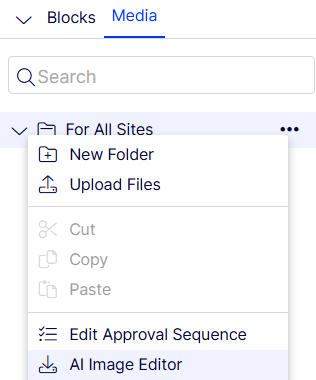
-
Pick a task: Generate new, Transform existing, Blend images, Clean background, Replace text.
-
Describe the change in plain language: e.g., “Swap the backdrop to a foggy Paris dawn. Keep the product color unchanged.”
-
Review variations → Save as new asset with auto‑alt text + version notes.
-
Insert into blocks/pages. The assistant can also generate captions, summaries and schema markup.
Installation Guide
To enable the AI Assistant in your solution, follow these quick steps. Installation should be done by a developer with access to the source code.
1. Install via NuGet
Add the package using Optimizely's NuGet feed:
🔗 Epicweb.Optimizely.AIAssistant NuGet Package
dotnet add package Epicweb.Optimizely.AIAssistant
Book a meeting to get started!
We offer a one-hour introduction meeting about our AI Assistant for Optimizely CMS 12. (Swedish or English)
The AI Assistant: This is what you get
Feature-Rich for Enhanced Editorial Efficiency
Epicweb's AI Assistant comes with an impressive array of features:
-
Text Suggestions and Alternatives: Enhance your writing with AI-generated phrasing and alternative variations.
-
Multilingual Translation: Seamlessly translate your text into multiple languages while preserving formatting and style to reach a diverse audience.
-
SEO, AEO and GEO: Generate optimization content for search engines and AI search.
-
Prompt Pro Assistance: It saves time and helps you get more out of your ideas, instantly.
-
Image AltText Analyzer: Advanced AI capabilities to analyze images and automatically populate media object properties
-
Image Generation: Create relevant and engaging images that complement your content.
-
Image Transformer: Take any image, enhance it, and add new elements with AI-powered creativity. Transform the way you interact with images.
-
New Text Generation: Generate fresh content that keeps your audience engaged.
-
Text Summarization: Quickly condense long texts into concise summaries, saving time and maintaining essence, perfect for SEO descriptions.
-
HTML Formatting: The AI-Assistant offers a range of formatting capabilities within the Rich Text Editor. WCAG Compatible.
-
Spell-Checking: Ensure your content is error-free and professionally polished.
-
Tone Adjustment and Consistency: Adapt your content’s tone to suit its purpose and maintain a consistent brand voice.
-
Keyword Extraction: Identify and extract key terms from your text for SEO optimization.
-
Custom Prompts with ChatGPT: Leverage the power of ChatGPT to run your own prompts for unique content creation.
-
Custom Shortcut Prompts: Add your own shortcuts for frequently used commands, connect tools and enhancing productivity.
-
Inline ChatGPT Help: Use ChatGPT or Google GEMINI directly within the platform for instant assistance.
-
Tools for AI: Connect your C# Function Calling or MCP tools directly to the AI Assistant, enabling custom integrations.
-
RAG (Retrieval-Augmented Generation): Connect your own knowledge base for AI responses powered by your organization’s internal data.
Streamlined Integration into Optimizely
The AI Assistant is seamlessly integrated into every field within the Optimizely CMS and Commerce platform, ensuring that these powerful features are accessible right where you need them, in the editor mode.
Getting Started with The Epicweb AI-Assistant:
To get started with the free evaluation, simply fill in the form in our website to get started and download the addon to your Optimizely CMS and Customizable Commerce platform from the Optimizely Nuget feed.
Follow our beginner-friendly guide or dive deep with our comprehensive documentation.
Installation is quick and easy, allowing you to start harnessing the power of AI assistance in no time.
Book a meeting to get started!
We offer a one-hour introduction meeting about our AI Assistant for Optimizely CMS 12. (Swedish or English)
Note: This blog post has been enhanced with the help of the AI-Assistant for Optimizely.

